Critical Alert
A set of Microsoft Office security updates released on November 12, 2019 causes Access databases to fail when it runs Update Queries to modify data. An error like this appears when the query is run:
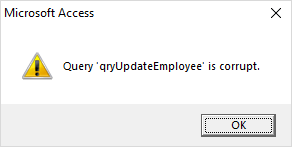
It doesn’t matter if the query is against a table in the current database, a linked table, or a linked SQL Server table. If the Access database engine is processing the UPDATE query, the error occurs.
In addition to Microsoft Access, other programs that update Access databases may also be affected. That includes Excel, PowerPoint, Word, etc. and programs written in Visual Studio .NET, VB6, and web applications.
Types of Update Queries Affected
When attempting to run an Update query, it may fail with the error: “Query ‘query name’ is corrupt”. This occurs for an UPDATE query that:
- Updates a single table (i.e. it updates a table, rather than the output of a Select query or join)
- Specifies a WHERE clause (i.e. has entries in the Criteria row in the query designer)
These queries can be saved Access query objects or SQL strings executed in VBA code (or other languages that use ACE).
Security Updates Causing Query is Corrupt Error 3340
The issue was introduced on November 12, 2019 via the following patch updates for MSI builds:
- Office 2010: Description of the security update for Office 2010: November 12, 2019 (KB4484127)
- Office 2013: Description of the security update for Office 2013: November 12, 2019 (KB4484119)
- Office 2016: Description of the security update for Office 2016: November 12, 2019 (KB4484113)
- Office 2016: Update for Office 2016 – November 12, 2019 (KB3085368)
Microsoft announced they’ll fix this in the December update, but that’s way too long to wait. We hope Microsoft will respond more quickly. Until then, we found multiple solutions to address this issue.
Current Microsoft Fixes
Here are the current Microsoft fixes for the issue.
There is a December 10, 2019 security update for the MSI builds, that will be available via WSUS (Windows Server Update Services) and will be automatically applied that fixes the issue.
- Access 2010: KB4484193 – Build 14.0.7243.5000
- Access 2013: KB4484186 – Build 15.0.5197.1000
- Access 2016: KB4484180 – Build 16.0.4939.1000
Note: If you try to apply the patch and you receive a message that says “No products affected by this package installed in the system”, this means you have a click-to-run (C2R) installation of Office, rather than an MSI installation.
- Access 2010 MSI, Access Database Engine 2010 Redistributable: Fixed Build 7241.5001 – November 27, 2019
This update is only available for manual download and installation from the Microsoft Download Center.
To manually download the update, visit November 27, 2019, update for Office 2010 (KB2986256).
Organizations that want to distribute the update without requiring each user to install manually, visit Distribute product updates for Office 2010 for more information. - Access 2010 C2R: Fixed Build 7243.5000 – December 10, 2019
Open an Office program, select [File], click [Account], click [Update Options] and select [Update Now]. - Access 2013 MSI: Fixed Build 5189.1002 – November 27, 2019
This update is only available for manual download and installation from the Microsoft Download Center.
The update can’t be installed on Office Home and Student 2013 RT.
To manually download the update, visit November 27, 2019, update for Office 2013 (KB2965317).
Organizations that want to distribute the update without requiring each user to install manually, visit Distribute updates for Office 2013 products for more information. - Access 2013 C2R: Fixed Build 5197.1000 – December 10, 2019
Open an Office program, select [File], click [Account], click [Update Options] and select [Update Now]. - Access 2016 MSI, Access Database Engine 2016 Redistributable: Fixed Build 4927.1002 – November 18, 2019
This update is only available for manual download and installation from the Microsoft Download Center.
To manually download the update, visit November 18, 2019, update for Office 2016 (KB4484198). - Access 2019 Volume License: Fixed Build 10353.20037 – December 10, 2019
Open an Office program, select [File], click [Account], click [Update Options] and select [Update Now]. - Access O365 Monthly Channel/Access 2016 C2R/Access 2019 (Version 1910): Fixed Build 12130.20390 – November 18, 2019
Open an Office program, select [File], click [Account], click [Update Options] and select [Update Now].
For more information on the update, visit Version 1910: November 18. - Access for Office 365 (Microsoft Store Version): Fixed Build 12130.20390 – November 22, 2019
Open Microsoft Store, Click on […] in the upper right corner, Choose [Downloads and Updates] - Access for O365 Semi-Annual (Version 1808): Fixed Build 10730.20422 – November 22, 2019
Open an Office program, select [File], click [Account], click [Update Options] and select [Update Now].
For more information on the update, visit Version 1808: November 22. - Access for O365 Semi-Annual (Version 1902): Fixed Build 11328.20480 – November 22, 2019
Open an Office program, select [File], click [Account], click [Update Options] and select [Update Now].
For more information on the update, visit Version 1902: November 22. - Access for O365 Semi-Annual (Version 1908): Fixed Build 11929.20494 – November 22, 2019
Open an Office program, select [File], click [Account], click [Update Options] and select [Update Now].
Solutions
- Uninstall the Security Updates
- The best way to fix the problem is to uninstall the Security update for Office which is the source of the problem. There are different steps depending on whether you are on an Office 365 subscription or not.
- Modify All Your Update Queries
- If your solutions are deployed to users where you cannot uninstall their Security Updates, you can modify your queries so they don’t trigger the problem. This can be done by adjusting the queries or replacing them with recordsets updated in code.
- Rename each table and create a query selecting it with the original table name. Need to adjust table references.
- Deploy your Access application with Access 2007 or earlier. You can download the free Access 2007 runtime from our site.
For detailed information and step-by-step instructions, visit Microsoft Access Error 3340: Query is Corrupt.