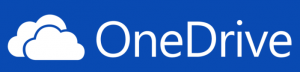 Wow! It was only a matter of time, but Microsoft has completely commoditized cloud storage by offering unlimited amounts of storage with their OneDrive service. It’s not even a separate purchase, but part of what’s included in Office 365 for consumer and business customers. It’s not available yet, but will be soon (details).
Wow! It was only a matter of time, but Microsoft has completely commoditized cloud storage by offering unlimited amounts of storage with their OneDrive service. It’s not even a separate purchase, but part of what’s included in Office 365 for consumer and business customers. It’s not available yet, but will be soon (details).
Wouldn’t Want to be Box or DropBox
This is very bad news for the smaller players in the market such as Box and DropBox who introduced the idea of backing up files to the cloud, sharing files across devices, and sharing files publicly or with specified individuals.
“Free” with an Office365 Subscription
 OneDrive now offers this as part of its Office365 subscription at a fraction of the cost of other providers. The previous 1 TB storage limit was already quite generous, but making it unlimited drives the cost to practically $0. It’s clear that Microsoft intends to dominate this space and are giving it away as part of their Office subscription. Very powerful. Competitors such as Google Drive will need to respond. Google has deep pockets, but Box and DropBox do not. Hard to compete against $0.
OneDrive now offers this as part of its Office365 subscription at a fraction of the cost of other providers. The previous 1 TB storage limit was already quite generous, but making it unlimited drives the cost to practically $0. It’s clear that Microsoft intends to dominate this space and are giving it away as part of their Office subscription. Very powerful. Competitors such as Google Drive will need to respond. Google has deep pockets, but Box and DropBox do not. Hard to compete against $0.
How OneDrive Works
Simply install OneDrive on your PC and store your files in the OneDrive folder. You can create subfolders and treat it just like any other folder on your device. Those files are automatically backed up to the cloud in the background. There’s no excuse for losing data should your device be stolen or hard disk die.
With OneDrive, you can also share files in individual folders with other people by setting the permissions on the folder. Folders can be open to the general public (no login) for view rights. People often do that with pictures and OneDrive includes features to browse pictures in slide shows.
If you want others to add, edit and delete the files, you need to specify their email addresses so they can log in. Note that their email addresses do not need to be an Office365 account or a Microsoft email so you can work with people using Gmail, Yahoo, etc.
For phones, OneDrive can be used to store photos so you can take pictures on your smartphone, delete them there, and still have them appear on your PC’s OneDrive folder. No need to worry about running out of storage space on your phone or the hassles of transferring them to your PC.
 Limitations with Microsoft Access
Limitations with Microsoft Access
Note that because the files are copied to the OneDrive cloud in the background of the PC, this is not equivalent to sharing an Access database file across a LAN. If you have a “master” backend database on your PC’s OneDrive folder, it gets copied to the cloud as CPU cycles are available on your PC. If you share that folder with others, the updated database will be copied to their OneDrive folder based on their PC’s availability. While this is fine if the database is read only, if edits occur, this will not synchronize properly. So don’t try to use OneDrive as an alternative to a LAN.