 On Wednesday, I was invited for a live interview with Neil Cavuto on his FOX Business News show Coast-to-Coast.
On Wednesday, I was invited for a live interview with Neil Cavuto on his FOX Business News show Coast-to-Coast.
The primary issue was NFL quarterback Tom Brady’s destruction of his cellphone surrounding the Inflate-gate controversy and his recent suspension.
Prior to his hearing before the NFL, Brady physically destroyed his cellphone and was able to avoid disclosing his text messages which were suspected to contain incriminating information. The question was whether that really destroyed his text messages.
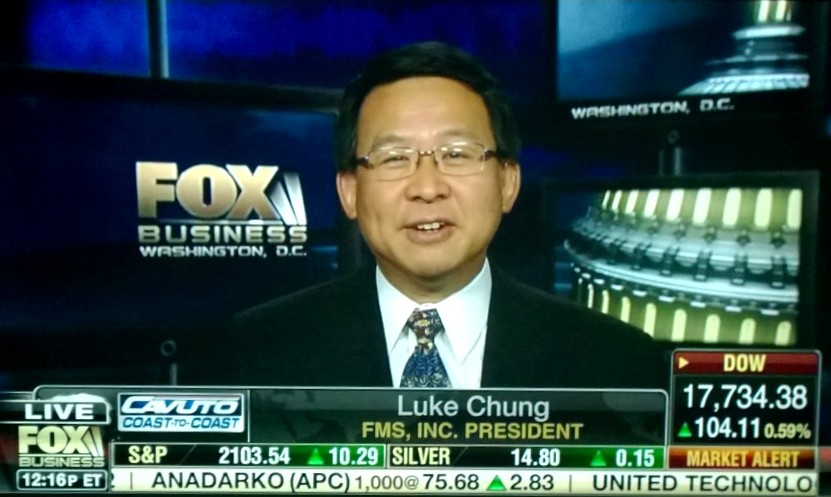
It’s a rather interesting question because people don’t often think about how different types of communications are stored whether it’s email, text or instant messages. With our concerns over security, hacking, and privacy, it’s important to better understand how these platforms work to address the risks we face.
How Emails are Stored
Emails are always stored on a server which retains the emails even if the device that received or read the emails is destroyed. This is how emails can be retrieved from multiple devices simultaneously. Depending on the mail server’s rules, old emails generally remain available until they are permanently deleted. They also exist on the sender’s email box and any of the Cc and Bcc recipients.

How Text Messages are Stored
Text Messages do not have the same permanence as emails. They exist on the sending and receiving devices until they are deleted. The phone company that transmits the text message also retains the message. At a minimum, they need to retain it until they successfully transmit it since the receiving device may be unavailable. It can take multiple attempts and multiple days before the message is transmitted.
After that, the phone company has no requirement to retain the message. The text message only exists on the sending and receiving devices.
However, some phone companies, like Verizon, offer text messages that can be read online. The messages are available online even after the message is received by the phone. That means the phone company is playing the role of a text message server. They may exist there for months, which means it remains a repository if the device is destroyed.
So if you think your text messages only exist on yours and the other party’s device, you may want to check your mobile phone provider (and that of the other party) to understand their policies.
Unfortunately, Fox did not release an online copy of the interview, so we can’t share it.
 FMS is pleased to announce the release of
FMS is pleased to announce the release of ![main-menu-2013[1]](/wp-content/uploads/2015/07/main-menu-20131.jpg)
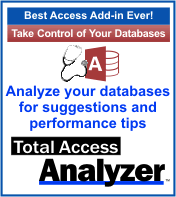
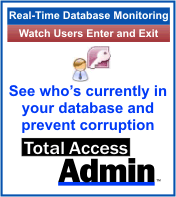
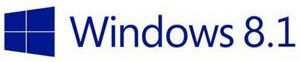 This past Tuesday night, Microsoft released a security patch. On Wednesday morning, we and some of our customers encountered problems with connectivity that were quite unusual and different from past security updates. The update required servers to reboot which triggered some issues, but manageable. What was particularly troubling were multiple reports of problems with PCs using Windows 8.1.
This past Tuesday night, Microsoft released a security patch. On Wednesday morning, we and some of our customers encountered problems with connectivity that were quite unusual and different from past security updates. The update required servers to reboot which triggered some issues, but manageable. What was particularly troubling were multiple reports of problems with PCs using Windows 8.1.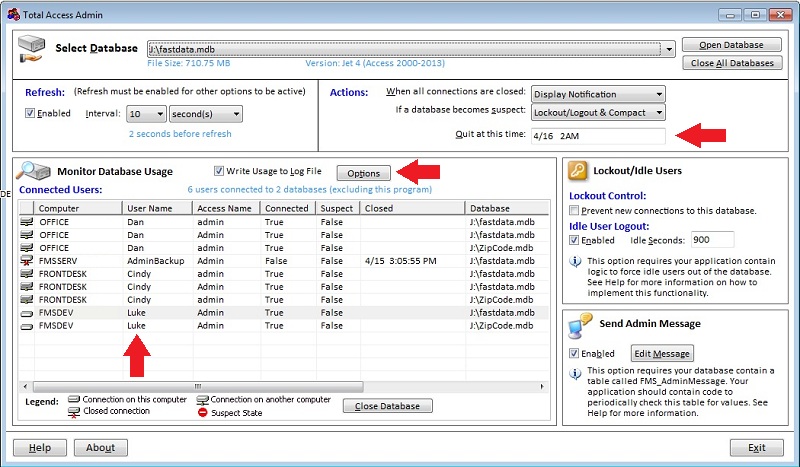
![MVPLogo[1]](/wp-content/uploads/2015/04/MVPLogo1.gif) Microsoft Access MVP, Daniel Pineault, wrote a very nice review of our
Microsoft Access MVP, Daniel Pineault, wrote a very nice review of our 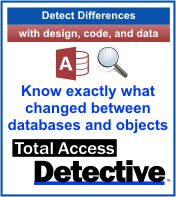
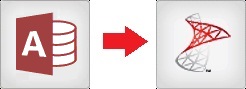
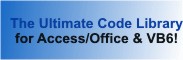
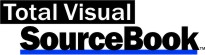

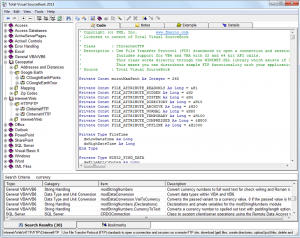
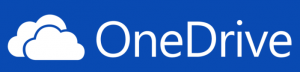
 OneDrive now offers this as part of its Office365 subscription at a fraction of the cost of other providers. The previous 1 TB storage limit was already quite generous, but making it unlimited drives the cost to practically $0. It’s clear that Microsoft intends to dominate this space and are giving it away as part of their Office subscription. Very powerful. Competitors such as Google Drive will need to respond. Google has deep pockets, but Box and DropBox do not. Hard to compete against $0.
OneDrive now offers this as part of its Office365 subscription at a fraction of the cost of other providers. The previous 1 TB storage limit was already quite generous, but making it unlimited drives the cost to practically $0. It’s clear that Microsoft intends to dominate this space and are giving it away as part of their Office subscription. Very powerful. Competitors such as Google Drive will need to respond. Google has deep pockets, but Box and DropBox do not. Hard to compete against $0. Microsoft Office 365 is Microsoft’s new and popular way to license the Office products for online and desktop use. It also includes hosted Exchange for email, SharePoint, OneDrive for shared hard disk files, and the communications package Lync. The cloud based platform means Microsoft takes care of the system administration to update versions, apply security patches, monitor usage, ensure uptime and connectivity, and address hardware problems.
Microsoft Office 365 is Microsoft’s new and popular way to license the Office products for online and desktop use. It also includes hosted Exchange for email, SharePoint, OneDrive for shared hard disk files, and the communications package Lync. The cloud based platform means Microsoft takes care of the system administration to update versions, apply security patches, monitor usage, ensure uptime and connectivity, and address hardware problems. If you are still hosting your own Exchange Server in your facility, it’s time to consider outsourcing so Microsoft can worry about the versions, patches, hardware failures, and other maintenance chores. Microsoft will also host it in a real data center with reliable power sources, battery backups, multiple internet trunk lines, and enterprise quality physical security.
If you are still hosting your own Exchange Server in your facility, it’s time to consider outsourcing so Microsoft can worry about the versions, patches, hardware failures, and other maintenance chores. Microsoft will also host it in a real data center with reliable power sources, battery backups, multiple internet trunk lines, and enterprise quality physical security.